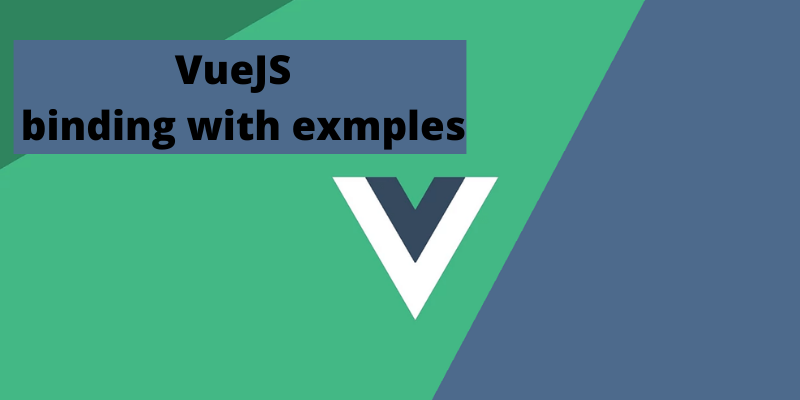- 4 years ago
- Afaq Arif
- 5,960 Views
-
4
Today we will learn about how to use Vue JS Binding with codes and examples.
Vue JS – Binding
The session is all about learning and discussing Vue JS Binding with the assistance of a binding directive known as v-blind available.
In this session, we will observe how to assign values to HTML attributes, change the style, and assign classes with Vue JS.
Now, lets take an example to understand when should we use Vue JS Binding and why we need v-bind directive for data binding.
Example
<html>
<head>
<title>VueJs Instance</title>
<script type = "text/javascript" src = "js/vue.js"></script>
</head>
<body>
<div id = "databinding">
{{title}}<br/>
<a href = "hreflink" target = "_blank"> Click Me </a> <br/>
<a href = "{{hreflink}}" target = "_blank">Click Me </a> <br/>
<a v-bind:href = "hreflink" target = "_blank">Click Me </a> <br/>
</div>
<script type = "text/javascript">
var vm = new Vue({
el: '#databinding',
data: {
title : "DATA BINDING",
hreflink : "http://www.google.com"
}
});
</script>
</body>
</html>
Binding HTML Classes
In order to bind the HTML class, we will use v-blind: class. Now, let us assume an example and bind classes in it.
Example
<html>
<head>
<title>VueJs Instance</title>
<script type = "text/javascript" src = "js/vue.js"></script>
</head>
<body>
<style>
.active {
background: red;
}
</style>
<div id = "classbinding">
<div v-bind:class = "{active:isactive}"><b>{{title}}</b></div>
</div>
<script type = "text/javascript">
var vm = new Vue({
el: '#classbinding',
data: {
title : "CLASS BINDING",
isactive : true
}
});
</script>
</body>
</html>
If the variable is active and it is true, the color will be applied otherwise not. The image shown below will be the result of output in the browser.
Now, let’s change the variable value and see how it affects output. The input value variable is active and is changed into false as shown in the following code.
<html>
<head>
<title>VueJs Instance</title>
<script type = "text/javascript" src = "js/vue.js"></script>
</head>
<body>
<style>
.active {
background: red;
}
</style>
<div id = "classbinding">
<div v-bind:class = "{active:isactive}"><b>{{title}}</b></div>
</div>
<script type = "text/javascript">
var vm = new Vue({
el: '#classbinding',
data: {
title : "CLASS BINDING",
isactive : false
}
});
</script>
</body>
</html>
Binding Inline Styles
Object Syntax
Example
<html>
<head>
<title>VueJs Instance</title>
<script type = "text/javascript" src = "js/vue.js"></script>
</head>
<body>
<div id = "databinding">
<div v-bind:style = "{ color: activeColor, fontSize: fontSize + 'px' }">{{title}}</div>
</div>
<script type = "text/javascript">
var vm = new Vue({
el: '#databinding',
data: {
title : "Inline style Binding",
activeColor: 'red',
fontSize :'30'
}
});
</script>
</body>
</html>
Output
In the above stated example, for the div, we applied the style and the data is fetched from the data object.
<div v-bind:style = "{ color: activeColor, fontSize: fontSize + 'px' }">{{title}}</div>
data: {
title : "Inline style Binding",
activeColor: 'red',
fontSize :'30'
}
The same thing can also be done by assigning all the values to the variable. We will then assign the variable to the div.
<html>
<head>
<title>VueJs Instance</title>
<script type = "text/javascript" src = "js/vue.js"></script>
</head>
<body>
<div id = "databinding">
<div v-bind:style = "styleobj">{{title}}</div>
</div>
<script type = "text/javascript">
var vm = new Vue({
el: '#databinding',
data: {
title : "Inline style Binding",
styleobj : {
color: 'red',
fontSize :'40px'
}
}
});
</script>
</body>
</html>
The fontSize and the color relegated to the object is known as styleobj. We will assign the same thing to the div then.
<div v-bind:style = "styleobj">{{title}}</div>
Output
- 4 years ago
- Afaq Arif
- 5,960 Views
-
4