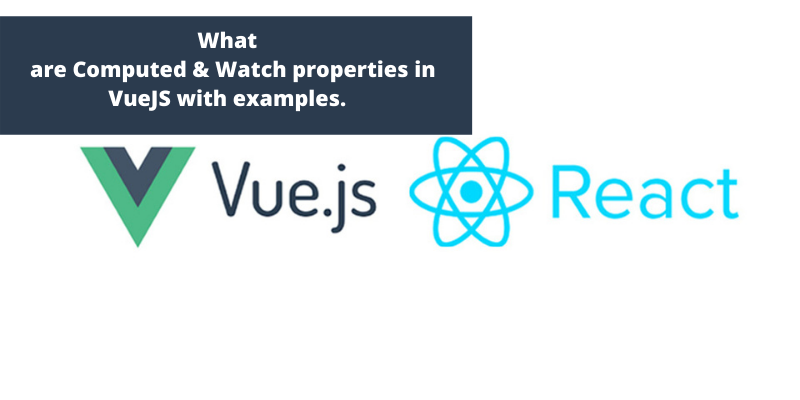- 4 years ago
- Zarabia Riaz
- 11,400 Views
-
2
In this session, we will learn about computed and watch properties in Vue JS with an example and code.
Vue JS – Computed Properties
We already learn about Vue instance and for components methods. Which we will discuss in this session.
In the end, we will be able to make a decision when to use methods and when to use computed properties. By using an example let’s understand computed properties.
Example
<html>
<head>
<title>VueJs Instance</title>
<script type = "text/javascript" src = "js/vue.js"></script>
</head>
<body>
<div id = "computed_props">
FirstName : <input type = "text" v-model = "firstname" /> <br/><br/>
LastName : <input type = "text" v-model = "lastname"/> <br/><br/>
<h1>My name is {{firstname}} {{lastname}}</h1>
<h1>Using computed method : {{getfullname}}</h1>
</div>
<script type = "text/javascript" src = "js/vue_computedprops.js"></script>
</body>
</html>
//vue_computeprops.js
var vm = new Vue({
el: '#computed_props',
data: {
firstname :"",
lastname :"",
birthyear : ""
},
computed :{
getfullname : function(){
return this.firstname +" "+ this.lastname;
}
}
})
Now, with first name and last name we have created a .html file. We are calling the computed method getfullname, which returns the firstname and the lastname entered.
computed :{
getfullname : function(){
return this.firstname +" "+ this.lastname;
}
}
Now, Using the following example, let’s try to understand the difference between a method and a computed property. Both are objects.
<html>
<head>
<title>VueJs Instance</title>
<script type = "text/javascript" src = "js/vue.js"></script>
</head>
<body>
<div id = "computed_props">
<h1 style = "background-color:gray;">Random No from computed property: {{getrandomno}}</h1>
<h1>Random No from method: {{getrandomno1()}}</h1>
<h1>Random No from method : {{getrandomno1()}}</h1>
<h1 style = "background-color:gray;">Random No from computed property: {{getrandomno}}</h1>
<h1 style = "background-color:gray;">Random No from computed property: {{getrandomno}}</h1>
<h1 style = "background-color:gray;">Random No from computed
property: {{getrandomno}}</h1>
<h1>Random No from method: {{getrandomno1()}}</h1>
<h1>Random No from method: {{getrandomno1()}}</h1>
</div>
<script type = "text/javascript">
var vm = new Vue({
el: '#computed_props',
data: {
name : "helloworld"
},
methods: {
getrandomno1 : function() {
return Math.random();
}
},
computed :{
getrandomno : function(){
return Math.random();
}
}
});
</script>
</body>
</html>
In the above code, we have created a method called getrandomno1 and a computed property with a function getrandomno.
It is displayed in the browser as shown below. The method and computed property are called many times to show the difference.
Get/Set in Computed Properties
Example
<html>
<head>
<title>VueJs Instance</title>
<script type = "text/javascript" src = "js/vue.js"></script>
</head>
<body>
<div id = "computed_props">
<input type = "text" v-model = "fullname" />
<h1>{{firstName}}</h1>
<h1>{{lastName}}</h1>
</div>
<script type = "text/javascript">
var vm = new Vue({
el: '#computed_props',
data: {
firstName : "Terry",
lastName : "Ben"
},
methods: {
},
computed :{
fullname : {
get : function() {
return this.firstName+" "+this.lastName;
}
}
}
});
</script>
</body>
</html>
It returns a function called get, which gives the fullname, for example, the first name and the lastname. Also, we have displayed the firstname and lastname as
<h1>{{firstName}}</h1>
<h1>{{lastName}}</h1>
Lets check the same in the browser.
Now, if we change the name in the textbox, we will see the same is not reflected in the name displayed in the following screenshot.
Let’s add the setter function in the fullname computed property.
<html>
<head>
<title>VueJs Instance</title>
<script type = "text/javascript" src = "js/vue.js"></script>
</head>
<body>
<div id = "computed_props">
<input type = "text" v-model = "fullname" />
<h1>{{firstName}}</h1>
<h1>{{lastName}}</h1>
</div>
<script type = "text/javascript">
var vm = new Vue({
el: '#computed_props',
data: {
firstName : "Terry",
lastName : "Ben"
},
methods: {
},
computed :{
fullname : {
get : function() {
return this.firstName+" "+this.lastName;
},
set : function(name) {
var fname = name.split(" ");
this.firstName = fname[0];
this.lastName = fname[1]
}
}
}
});
</script>
</body>
</html>
We have added the set function in the fullname computed property.
computed :{
fullname : {
get : function() {
return this.firstName+" "+this.lastName;
},
set : function(name) {
var fname = name.split(" ");
this.firstName = fname[0];
this.lastName = fname[1]
}
}
}
It has the name as the parameter, which is nothing but the fullname in the textbox. Now, when we run the code and edit the textbox, the same thing will be displayed in the browser.
VueJS – Watch Property
By using an example, we will see we can use the Watch property in Vue JS.
Example
<html>
<head>
<title>VueJs Instance</title>
<script type = "text/javascript" src = "js/vue.js"></script>
</head>
<body>
<div id = "computed_props">
Kilometers : <input type = "text" v-model = "kilometers">
Meters : <input type = "text" v-model = "meters">
</div>
<script type = "text/javascript">
var vm = new Vue({
el: '#computed_props',
data: {
kilometers : 0,
meters:0
},
methods: {
},
computed :{
},
watch : {
kilometers:function(val) {
this.kilometers = val;
this.meters = val * 1000;
},
meters : function (val) {
this.kilometers = val/ 1000;
this.meters = val;
}
}
});
</script>
</body>
</html>
With the help of above example code, we have created two textboxes, one with kilometers and another with meters.
Let’s take a look at the output in the browser.
Lets see the changing in the meters textbox by enter some values in the kilometers textbox.
Now enter in meters textbox and see it changing in the kilometers textbox.
- 4 years ago
- Zarabia Riaz
- 11,400 Views
-
2